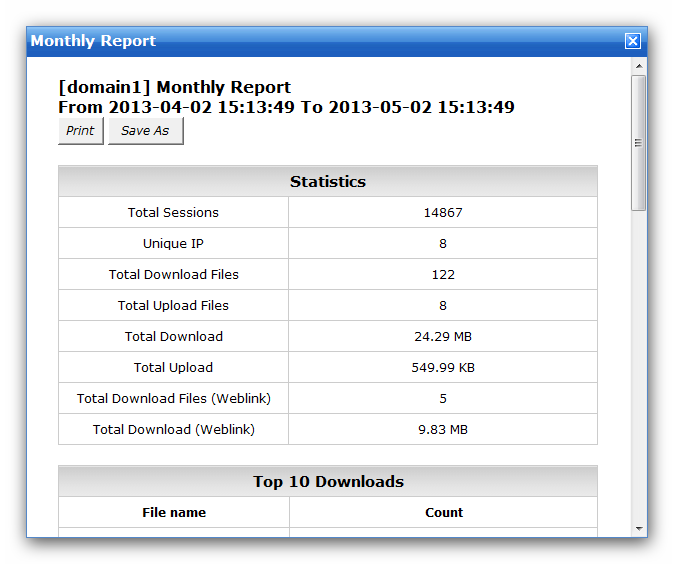If you enable the option "Audit & Report" in the system settings, Wing FTP Server will record all the transactions into an SQLite database, and then you can analyze it and generate reports in real-time.
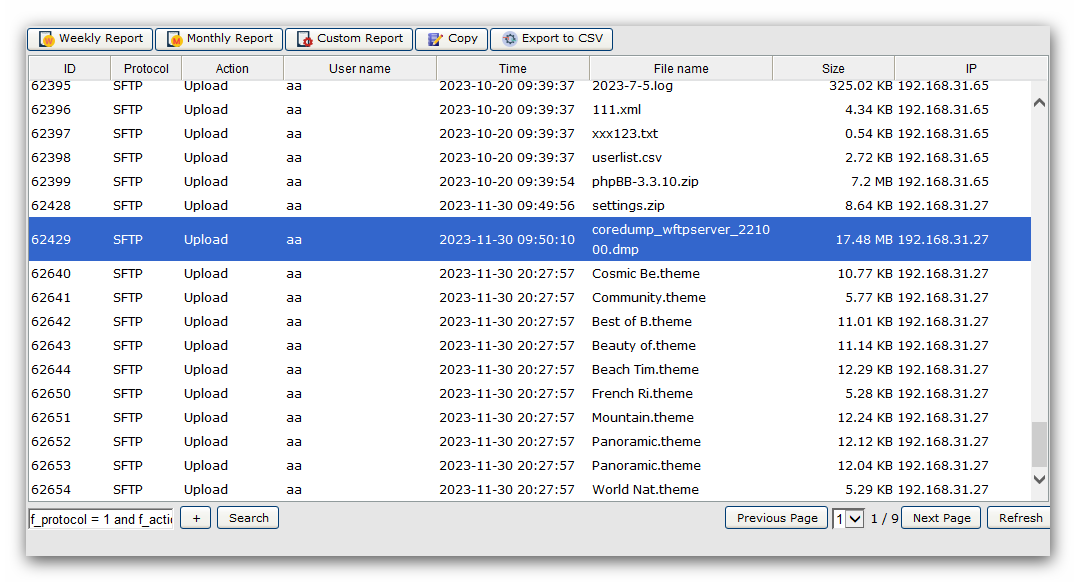
In the above interface, you can view all the transactions page by page, and you can also add filters to display the data that meet the filtering criteria (just need to click the button "+" ).
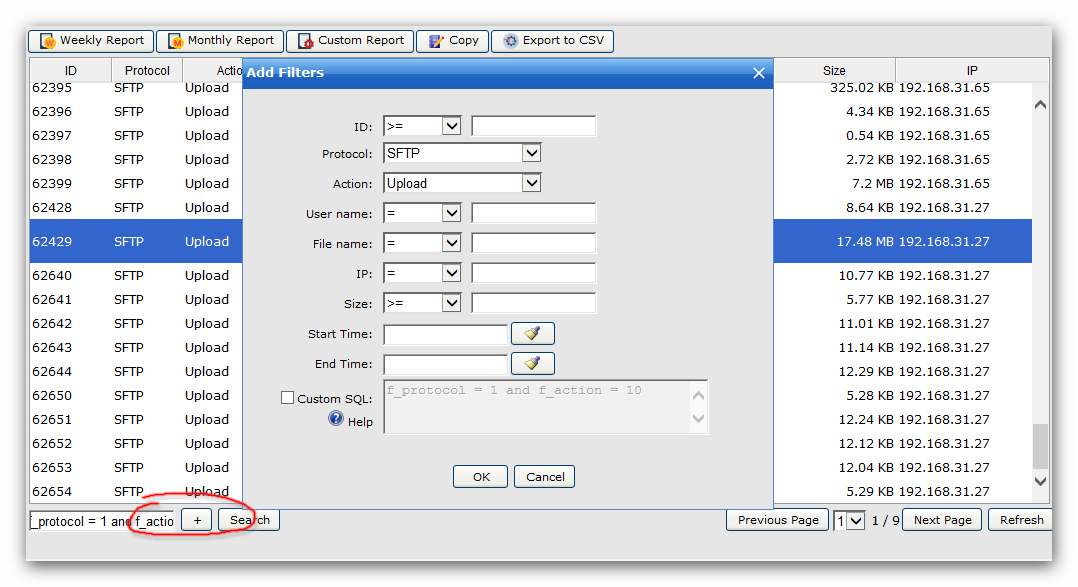
For a "LIKE" filter, you can use the wildcards "%", "*" and "_" for the username, filename and IP address. "%" and "*" matches zero or more characters, and "_" matches a single character.
And for the actions "Create Dir", "Delete Dir", "Rename", the field "File name" means the full file path, like "d:/download/backup/wingftp".
You can export the audit records to CSV file by clicking the button "Export to CSV". It may take a while to start downloading the CSV file when there are lots of data to export.
You can also generate "Weekly Report" "Monthly Report" and "Custom Report". For the Custom Report, you can specify the start time, the end time, or the username.
Finally, you will get a statistical report with general statistics and top downloaded/uploaded files, top logged in IP addresses, and top logged in user accounts. You can print the report out or save it as an HTML file.